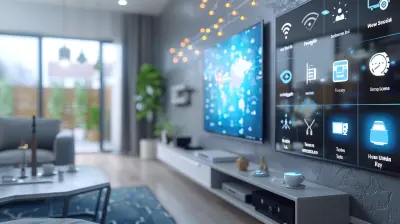How to Stream Mobile Games to Your TV
4 June 2025
Mobile gaming is fun, portable, and addictive. But let's be honest, sometimes staring at that small screen just doesn't cut it. What if I told you that you could take all that fun and blow it up onto the big screen? That’s right! You can stream mobile games to your TV, transforming your living room into a mini gaming theater. Sounds cool, right?
In this guide, I’m going to walk you through everything you need to know about how to stream mobile games to your TV — no confusing jargon, just easy-to-follow steps. Whether you're using an iPhone or Android, I’ve got you covered. Ready to get started?

Why Stream Mobile Games to Your TV?
First off, why even bother streaming mobile games to your TV? Well, think about it. Your phone’s screen is small, really small. When you're playing high-action games or something immersive like PUBG Mobile or Genshin Impact, the tiny screen can feel limiting.By streaming to a larger TV screen, you get:
- Better visuals: Your games look bigger and better.
- Enhanced immersion: You’re not just playing a game; you’re experiencing it.
- Improved multiplayer fun: If you’ve got friends over, they can watch or join in on the fun much easier when everything is on a big screen.
Now that you're convinced, let's dive into how to make it happen!

Methods to Stream Mobile Games to Your TV
There are several ways you can stream your mobile games to your TV, and the best method depends on your device and TV setup. Let’s break it down by device type: Android and iPhone.1. Using Chromecast (For Android & iPhone)
Chromecast is one of the easiest and most popular ways to stream mobile games from both Android and iPhone devices to your TV. The setup is pretty straightforward, and the experience is usually smooth.Steps to Stream Mobile Games Using Chromecast:
1. Set up your Chromecast: Plug the Chromecast into your TV’s HDMI port and ensure both your phone and Chromecast are connected to the same Wi-Fi network.2. Open Google Home App: If you don’t have the Google Home app on your phone, download it from the Play Store (Android) or App Store (iPhone).
3. Cast your screen: Once you’re in the Google Home app, select your Chromecast device and tap on the “Cast screen” option.
4. Open your game: Now, open your favorite mobile game, and it will instantly appear on your TV screen.
5. Start playing: Sit back, relax, and enjoy your mobile game in a much larger format.
Pros:
- Easy setup.- Works with both Android and iPhone devices.
Cons:
- May experience slight lag if your Wi-Fi connection isn’t strong.- Some games may not cast completely full-screen.
2. Using an HDMI Cable (Wired Connection)
If you’re not a fan of wireless connections or want to avoid potential lag, using an HDMI cable to connect your phone to your TV is a solid option. This method works for both Android and iPhone devices, but you’ll need the proper adapters.What You’ll Need:
- For Android: A USB-C to HDMI adapter.- For iPhone: A Lightning Digital AV Adapter.
Steps to Stream Mobile Games Using an HDMI Cable:
1. Connect the adapter to your phone: Plug the USB-C (Android) or Lightning (iPhone) adapter into your phone’s charging port.2. Connect the HDMI cable: Attach one end of the HDMI cable to the adapter and the other end to an available HDMI port on your TV.
3. Switch your TV input: Use your TV remote to switch to the HDMI input where your phone is connected.
4. Open your game: Your phone screen will instantly mirror onto the TV. Open your mobile game and start playing!
Pros:
- No lag, as it's a direct connection.- High-quality video output.
Cons:
- You’ll be tethered to the TV, limiting your movement.- Requires additional adapters.
3. Using AirPlay (For iPhone Users)
For iPhone users, AirPlay is Apple’s built-in casting solution, and if you have an Apple TV or a TV that supports AirPlay, this method is a breeze to use.Steps to Stream Mobile Games Using AirPlay:
1. Make sure your devices are on the same Wi-Fi network: Your iPhone and Apple TV (or compatible TV) need to be on the same Wi-Fi network.2. Open the Control Center on your iPhone: Swipe down from the top-right corner of your screen to open the Control Center.
3. Tap “Screen Mirroring”: Select your Apple TV or compatible TV from the list.
4. Open your mobile game: Your iPhone screen will now be mirrored on your TV. Simply open your game and enjoy the action on the big screen.
Pros:
- Wireless and easy to set up.- Built-in for Apple devices.
Cons:
- Limited to Apple devices only.- Slight lag if your Wi-Fi connection isn’t strong.
4. Using Samsung Smart View (For Samsung Phones)
Samsung phone users have an extra perk — the built-in Smart View feature. This allows you to easily stream your mobile games to a Samsung Smart TV or any other TV with Miracast support.Steps to Stream Mobile Games Using Samsung Smart View:
1. Swipe down from the top of your Samsung phone: This will open the Quick Settings panel.2. Tap on Smart View: Your phone will search for nearby Miracast-enabled devices, including Samsung Smart TVs.
3. Select your TV: Once your TV appears, tap on it to start screen mirroring.
4. Open your mobile game: Your game will now appear on your TV screen.
Pros:
- Works seamlessly with Samsung devices.- No need for additional hardware.
Cons:
- Only available for Samsung devices.- Can be laggy if the Wi-Fi connection isn’t stable.
5. Using Third-Party Apps
If none of the above methods work for you, there are a ton of third-party apps available to help stream mobile games to your TV. Some popular options include ApowerMirror, LetsView, and AllCast. These apps work similarly to Chromecast or AirPlay but may have additional features like screen recording and more robust mirroring capabilities.Steps to Stream Mobile Games Using Third-Party Apps:
1. Download your preferred app: Install the app on both your phone and your TV (if applicable).2. Follow the in-app instructions: Most apps will guide you through the process of connecting your phone to the TV.
3. Start mirroring: Once connected, open your mobile game and enjoy it on the big screen.
Pros:
- Many apps are free or offer a free version.- Work across various devices and platforms.
Cons:
- Some apps may have ads or require a subscription for premium features.- Quality and performance may vary depending on the app.

Tips for a Smooth Mobile Gaming Streaming Experience
Now that you know how to stream mobile games to your TV, here are a few tips to make the experience even better:- Strong Wi-Fi is key: If you're using a wireless method like Chromecast or AirPlay, make sure your Wi-Fi connection is fast and stable to avoid lag or interruptions.
- Use a game controller: Playing mobile games on a TV screen can be awkward if you're still using touch controls. Consider using a Bluetooth game controller for a more console-like experience.
- Optimize your phone settings: Some games may have performance settings you can tweak to ensure smoother gameplay, especially when mirroring to a larger screen.
- Turn off notifications: Nothing ruins immersion like a random text message or email popping up on your mirrored screen. Turn on Do Not Disturb mode to avoid interruptions.

Conclusion
Streaming mobile games to your TV is a great way to enhance your gaming experience. Whether you're using Chromecast, an HDMI cable, AirPlay, or one of the other methods we’ve discussed, the process is surprisingly simple. Not only do you get to enjoy better visuals, but it also makes sharing the gaming experience with friends and family much more fun.So go ahead, give it a try, and take your mobile gaming to the next level. You’ll wonder why you didn’t do it sooner!
all images in this post were generated using AI tools
Category:
Mobile GamingAuthor:

Jerry Graham
Discussion
rate this article
3 comments
Vaughn Howard
Great article! Streaming mobile games to the TV can truly enhance gameplay and create more shared experiences. It’s wonderful to see technology bridging the gap between individual and group enjoyment. Thanks for sharing these tips!
June 14, 2025 at 10:28 AM

Jerry Graham
Thank you for your kind words! I'm glad you found the tips helpful. Happy gaming!
Sabrina O'Neal
Streaming mobile games to your TV enhances the gaming experience by leveraging larger screens and better sound. With the right setup and tools, you can effortlessly bridge the gap between mobile play and home entertainment.
June 11, 2025 at 4:39 AM

Jerry Graham
Absolutely! Streaming mobile games to your TV indeed provides a richer experience, allowing for larger visuals and immersive audio, transforming mobile gaming into a home entertainment delight.
Heath James
Great article! I appreciate the clear steps for streaming mobile games to the TV. It would be helpful to include tips on optimizing connection quality and suggestions for compatible devices. Also, mentioning any latency issues and how to minimize them would benefit readers. Thanks!
June 9, 2025 at 12:10 PM

Jerry Graham
Thank you for your feedback! I appreciate your suggestions and will consider including tips on optimizing connection quality, compatible devices, and reducing latency in future updates.