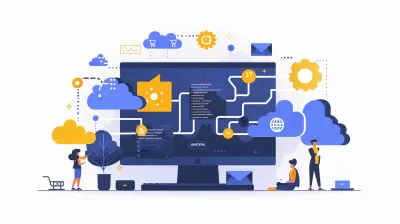How to Use Google Assistant or Alexa with Your Smart TV
9 August 2025
Smart TVs are getting smarter, and with voice assistants like Google Assistant and Alexa, controlling your TV has never been easier. Forget fumbling for the remote—just tell your TV what to do! Whether you want to search for your favorite show, adjust the volume, or even control your smart home devices, integrating a voice assistant can make your entertainment setup much more convenient.
In this guide, we’ll walk you through how to set up and use Google Assistant or Alexa with your Smart TV so you can kick back, relax, and let your voice do the work.

Why Use Google Assistant or Alexa with Your Smart TV?
Imagine you’re settling in for a movie night, popcorn in hand. You don’t have to reach for the remote—you simply say, “Hey Google, play Stranger Things on Netflix,” and voilà, it starts playing. Voice assistants bring hands-free convenience to your entertainment setup, making it easier than ever to enjoy your content.Here are a few reasons why you should consider using Google Assistant or Alexa with your Smart TV:
- Hands-Free Control – No more hunting for the remote. Just speak your command.
- Faster Navigation – Skip typing on an on-screen keyboard and find content instantly.
- Smart Home Integration – Adjust your lights, thermostat, and other smart devices while watching TV.
- Accessibility – Helpful for people with mobility challenges, making TV control effortless.
- Enhanced Experience – Get weather updates, sports scores, or even control compatible sound systems without lifting a finger.
Now that you see the benefits, let’s get started with setting up your voice assistant. 
How to Use Google Assistant with Your Smart TV
Google Assistant is built into many Android TVs, and even if your TV doesn’t have it natively, you can still use an external Google device like a Nest speaker to control it.Step 1: Check If Your TV Supports Google Assistant
Before you begin, confirm whether your Smart TV has Google Assistant built-in. Most Android TVs from brands like Sony, LG, Samsung, and Hisense support it.- If your TV is compatible, you should see an option for Google Assistant in the settings.
- If it’s not natively supported, you can still connect a Google-powered smart speaker (such as Nest Audio) to control basic functions.
Step 2: Enable Google Assistant on Your Smart TV
If your TV supports Google Assistant natively:1. Go to Settings on your TV.
2. Find Google Assistant or Voice settings.
3. Enable Google Assistant and follow the on-screen prompts to sign in with your Google account.
4. If it asks for microphone permissions, allow them to enable voice control.
Step 3: Link Your TV to Google Home
If your TV doesn’t have Google Assistant built-in, you can still control it using a Google Nest speaker or your phone. Here’s how:1. Open the Google Home app on your phone.
2. Tap + Add → Set up device → Works with Google.
3. Search for your TV brand and select it.
4. Sign in to your TV provider’s account and link it.
5. Your Smart TV should now appear in the Google Home app.
Step 4: Control Your TV with Google Assistant
Once everything is set up, you can start using voice commands. Here are some handy ones to try:- “Hey Google, turn on the TV.”
- “Hey Google, open YouTube.”
- “Hey Google, play The Office on Netflix.”
- “Hey Google, pause.”
- “Hey Google, volume up.”
- “Hey Google, what’s the weather like?”
From now on, you can manage your TV without lifting a finger! 
How to Use Alexa with Your Smart TV
Alexa works similarly to Google Assistant and is compatible with many Smart TVs, particularly Fire TV models and brands like Samsung, LG, and Sony.Step 1: Check If Your TV Supports Alexa
Before setting up Alexa, check if your Smart TV has Alexa built-in or if it supports Alexa Skills.- Fire TVs come with Alexa pre-installed.
- Many Samsung and LG Smart TVs allow Alexa integration.
- If your TV doesn’t support Alexa, you can still connect an Echo speaker to control it.
Step 2: Enable Alexa on Your Smart TV
If Alexa is built into your TV:1. Navigate to Settings on your Smart TV.
2. Select Alexa and sign in with your Amazon account.
3. Follow the prompts to enable voice control.
Step 3: Link Your TV to the Alexa App
If your TV doesn’t have Alexa built-in, you can still pair it with an Echo device:1. Open the Alexa app on your phone.
2. Tap More → Skills & Games.
3. Search for your TV brand (e.g., Samsung SmartThings, LG ThinQ, Sony Bravia, etc.).
4. Enable the skill and sign in to link your TV.
5. Your Smart TV should now appear in the Alexa app.
Step 4: Control Your TV with Alexa
Now that Alexa is connected, try these voice commands:- “Alexa, turn on the TV.”
- “Alexa, switch to HDMI 1.”
- “Alexa, pause the movie.”
- “Alexa, play Stranger Things on Netflix.”
- “Alexa, mute the volume.”
- “Alexa, set the volume to 50%.”
With Alexa, you can also create routines like turning off all your smart home devices when you say, “Alexa, goodnight.” 
Google Assistant vs. Alexa: Which One is Better for Your Smart TV?
Both Google Assistant and Alexa offer fantastic TV control, but which one is best for you?| Feature | Google Assistant | Alexa |
|---------|----------------|-------|
| Best for Smart TVs | Android TVs, Google Nest Speakers | Fire TV, Echo Speakers |
| Voice Accuracy | Natural conversation and context interpretation | Works well with specific commands |
| Smart Home Integration | Google Home ecosystem | Amazon Alexa ecosystem |
| Streaming Services | Integrated with Google Play, Netflix, YouTube | Works well with Fire TV and Amazon Prime Video |
| Additional Features | Google Search, Assistant Routines | Alexa Routines, Smart Home Control |
If you rely on Google services and own an Android TV, Google Assistant might be the better choice. But if you’re deep into the Amazon ecosystem, Alexa is the way to go.
Final Thoughts
Using Google Assistant or Alexa with your Smart TV can make life a whole lot easier. Whether you're turning your TV on with just your voice, adjusting the volume, or finding movies without scrolling endlessly, a voice assistant can enhance your entertainment experience.So, what are you waiting for? Set up your favorite assistant and take your Smart TV to the next level!
all images in this post were generated using AI tools
Category:
Smart TvsAuthor:

Jerry Graham
Discussion
rate this article
1 comments
Alyssa Hughes
This article provides a clear and concise guide for integrating Google Assistant or Alexa with smart TVs, making it accessible to users of all tech levels. It effectively highlights the benefits of voice control while also addressing potential compatibility issues. A valuable resource for enhancing the smart home experience!
August 19, 2025 at 3:42 AM

Jerry Graham
Thank you for your kind words! I'm glad you found the article helpful for integrating voice control with smart TVs. Your feedback is appreciated!