Advanced Audio Settings on Smart TVs: How to Enhance Your Sound
17 February 2025
When it comes to smart TVs, most people get excited about the sharp, vibrant visuals. After all, when you're binge-watching your favorite shows or catching the latest blockbuster, who doesn’t want to be blown away by an ultra-crisp image? But there's something else that often gets overlooked—the sound. Think about it: what good is a stunning picture if the sound quality feels weak or flat?
If you've ever felt like your smart TV's sound is subpar or wondered if you could make your favorite movie sound more immersive, you're in the right place. Let's dive into the advanced audio settings on smart TVs and explore how you can tweak them for a better listening experience.

Why Audio Quality Matters on Smart TVs
You might think, “It’s just sound, right?” But think about how impactful audio is. Imagine watching an intense thriller, and right before the big reveal, the sound drops off. Or worse, it’s so muffled that you miss half the dialogue. Frustrating, right?The truth is, audio plays a huge role in how we experience content. Whether it’s the deep rumble of an explosion, the low hum of a dramatic score, or the crystal-clear dialogue in your favorite drama, sound creates atmosphere. Good audio can make you feel like you’re right in the middle of the action, while poor audio can take you right out of it.

Default TV Audio vs. Customized Settings
Most smart TVs come with default audio settings that are supposed to work for a wide variety of content. But here's the thing: these settings are often designed to be “good enough” for the average viewer. They’re not optimized for specific types of content or your personal preferences.That’s why you might find that a movie sounds great, but when you switch over to a sports game, the commentary seems drowned out by the crowd noise. Or maybe you’re playing a video game, and the music overshadows the sound effects.
Luckily, you don't have to settle for “good enough.” With just a little bit of tweaking, you can take control and make your smart TV’s sound work for you.

Understanding Your Smart TV's Audio Settings
Before we jump into how to enhance your sound, it’s a good idea to familiarize yourself with the basic audio settings available on most smart TVs. These settings can usually be found in the TV’s menu under “Audio” or “Sound.”1. Sound Modes
Most smart TVs come with preset sound modes that are designed for different types of content. The names of these modes might vary depending on your TV brand, but common options include:- Standard: A balanced mode intended for everyday TV watching.
- Cinema/Movie: Enhances bass and surround sound effects for a more immersive experience.
- Music: Optimizes the frequency range for listening to music, often boosting the midrange.
- Sports: Focuses on dialogue clarity and crowd noise for a stadium-like experience.
- Game: Lowers input lag and emphasizes sound effects for an enhanced gaming experience.
These modes are a great starting point, but they’re not perfect. Depending on your preferences, you might want to make some additional tweaks.
2. Equalizer (EQ) Settings
If you’re a bit more tech-savvy, you can manually adjust your TV’s equalizer settings. The equalizer allows you to adjust different frequencies to fine-tune the sound. Think of it like mixing audio tracks in a song. You can boost the bass, lower the treble, or adjust the midtones.- Bass: These are the low-end frequencies. Adjusting the bass will make your audio sound deeper and more powerful. This is great for action movies or music with a lot of low-end, like hip-hop or EDM.
- Midrange: This is where most dialogue sits. Adjusting the midrange can make voices clearer and more prominent.
- Treble: These are the high-end frequencies. Boosting the treble can make sounds like cymbals or high-pitched voices stand out more.
3. Surround Sound
Many smart TVs offer some form of virtual surround sound. While it’s not true surround sound (like what you’d get from a dedicated home theater system), it can still be a nice enhancement. This setting creates the illusion that sound is coming from multiple directions, making your audio feel more immersive.4. Volume Leveling
Have you ever noticed that commercials are often louder than the show you’re watching? Volume leveling is a feature that helps to balance out those sudden changes in volume. It can be especially useful if you find yourself constantly reaching for the remote to adjust the volume between different shows or channels.5. Dialog Enhancement
If you struggle to hear dialogue over background noise, this setting is your new best friend. Dialog enhancement boosts the midrange frequencies where most voices sit, making it easier to hear what people are saying without having to crank up the overall volume.6. Lip Sync Adjustment
This one might not seem important—until it is. Lip sync issues occur when the audio and video are out of sync, making it look like people are speaking out of time with the sound. Some TVs allow you to adjust the audio delay so that everything lines up perfectly. It’s a small tweak, but it can make a big difference in your viewing experience.
How to Enhance the Sound on Your Smart TV
Now that we’ve covered the basic settings, let’s get into how you can actually enhance your sound. These tips will help you optimize your TV’s audio for different types of content, and ensure that you’re getting the best sound possible.1. Choose the Right Sound Mode
This might seem like an obvious tip, but it’s one that a lot of people overlook. If you’re watching a movie, switch to the “Cinema” or “Movie” mode. If you’re watching sports, switch to “Sports” mode. These modes are designed to optimize the audio for specific types of content, so switching between them can make a noticeable difference.2. Fine-Tune the Equalizer
If you’re not satisfied with the preset sound modes, take a few minutes to adjust the equalizer. If you’re watching a movie and want more impact from explosions or background music, try boosting the bass. If you’re watching a dialogue-heavy show, raise the midrange to make voices clearer.3. Turn On Surround Sound
While virtual surround sound isn’t the same as having a full home theater setup, it can still add depth to your audio. This is especially useful for movies and video games, where sound cues from all around can enhance the experience.4. Use Volume Leveling
Nobody likes being jolted out of their seat by a loud commercial or an unexpected spike in volume. Turning on volume leveling will help to smooth out these fluctuations, so you can enjoy your content without constantly adjusting the volume.5. Boost Dialogue
If you’re watching something where dialogue is key—like a drama or a documentary—consider turning on the dialogue enhancement feature. It can make it easier to hear what people are saying, without having to crank up the volume and risk drowning out other sounds.6. Pair with External Speakers or Soundbars
Let’s be honest here—no matter how much you tweak your TV’s built-in speakers, they’re never going to sound as good as a dedicated speaker system or soundbar. If you’re serious about getting the best audio experience, consider investing in external speakers. Soundbars, in particular, are a great option because they’re relatively affordable and easy to set up.Many soundbars also come with their own audio settings, so you can further customize your sound experience.
7. Check the Audio Format
Some smart TVs support different audio formats, like Dolby Atmos or DTS:X, which offer better sound quality. If your TV and content support these formats, make sure they’re enabled in your settings. This can make a significant difference, particularly for movies and shows that are mixed in these formats.8. Position Your TV Correctly
It’s not just the settings that can affect your sound quality. The position of your TV in the room can also have a big impact. If your TV is tucked into a corner or surrounded by furniture, the sound can become muffled or distorted. Try to place your TV in an open space, and if possible, mount it at ear level. This will help the sound travel more clearly throughout the room.9. Customize Settings for Different Content
No one-size-fits-all approach works for every type of content. For example, while you might love booming bass for action movies, it could be annoying when watching a news broadcast. Most smart TVs allow you to save custom sound profiles, so you can easily switch between them depending on what you’re watching.Final Thoughts
Your smart TV’s audio settings are often underutilized, but they hold the key to transforming your viewing experience. Whether you’re watching movies, playing games, or just catching up on your favorite shows, taking the time to tweak your audio settings can make a world of difference.From adjusting the equalizer to optimizing sound modes, you’ve now got the tools to enhance your sound and make your TV experience even more immersive. And if you really want to take things to the next level, consider investing in external speakers or a soundbar. After all, great visuals deserve great sound, right?
all images in this post were generated using AI tools
Category:
Smart TvsAuthor:

Jerry Graham
Discussion
rate this article
15 comments
Jessamine McGonagle
Great insights! Understanding advanced audio settings can truly transform TV sound quality. Thanks for sharing these tips!
March 28, 2025 at 4:29 AM

Jerry Graham
Thank you! I'm glad you found the tips helpful for enhancing your TV sound quality. Happy viewing!
Faenor McVicar
Ready to turn your living room into a concert hall? 🎶 Dive into these advanced audio settings and let your smart TV serenade you! Don't just watch—experience sound like never before!
March 17, 2025 at 7:29 PM

Jerry Graham
Absolutely! With the right adjustments, your smart TV can deliver an immersive audio experience that elevates your viewing enjoyment to new heights! 🎶
Zinna James
Great article! Understanding advanced audio settings can truly transform the viewing experience on smart TVs. Your tips for enhancing sound quality are incredibly helpful for both casual viewers and audio enthusiasts alike. Keep up the fantastic work!
March 17, 2025 at 3:20 AM

Jerry Graham
Thank you for the kind words! I’m glad you found the tips useful for enhancing sound quality. Happy viewing!
Nadia McLaughlin
While the article provides useful tips for optimizing audio settings on smart TVs, it could further explore the challenges users face in navigating complex menus and compatibility issues with external sound systems. A deeper examination of user experiences would enhance its practical value, making advanced audio settings more accessible to all.
March 12, 2025 at 10:00 PM

Jerry Graham
Thank you for your feedback! I appreciate your suggestion to explore user experiences and challenges with audio settings more deeply. I'll consider this for future updates to enhance the article's practical value.
Alice Cooper
Turn up the fun! Great tips for audio bliss await!
March 12, 2025 at 3:31 AM

Jerry Graham
Thank you! I’m glad you found the tips helpful—enjoy enhancing your audio experience!
Loretta Stone
Great insights! These advanced audio settings can truly transform the viewing experience. Thanks for sharing your expertise!
March 9, 2025 at 5:45 AM

Jerry Graham
Thank you! I'm glad you found the insights helpful. Enjoy enhancing your sound experience!
Melina Adams
Great insights! Understanding audio settings can truly elevate the viewing experience. Thanks for sharing these tips!
March 6, 2025 at 7:36 PM

Jerry Graham
Thank you! I'm glad you found the tips helpful. Enjoy enhancing your sound experience!
Arianth Hodge
Great insights on optimizing sound settings for smart TVs! The breakdown of advanced audio options, such as equalization and surround sound enhancements, is particularly helpful. These tips can significantly elevate the viewing experience. Looking forward to implementing some of these adjustments in my setup!
March 2, 2025 at 12:21 PM

Jerry Graham
Thank you for your feedback! I'm glad you found the insights helpful and hope they enhance your viewing experience. Enjoy your audio upgrades!
Heather James
Exploring advanced audio settings reveals how technology can transform our auditory experiences, deepening our connection to media.
February 27, 2025 at 1:41 PM

Jerry Graham
Thank you for your insight! Advanced audio settings truly do elevate our media experience and deepen our engagement with content.
Lumen McDowney
Great tips! Enhancing sound quality on smart TVs is essential.
February 23, 2025 at 5:25 AM

Jerry Graham
Thank you! I'm glad you found the tips helpful for improving sound quality on smart TVs!
Elias McKeehan
This article effectively highlights the importance of advanced audio settings on smart TVs. By exploring various customization options, such as equalizers and surround sound features, it empowers users to enhance their viewing experience, ultimately elevating audio quality significantly.
February 22, 2025 at 8:00 PM

Jerry Graham
Thank you! I'm glad you found the article helpful in exploring how advanced audio settings can elevate the viewing experience.
Vanya O'Brien
This article brilliantly breaks down advanced audio settings on smart TVs. Optimizing sound can transform your viewing experience. Don't settle for mediocre audio—explore these settings to elevate your home entertainment to a whole new level!
February 22, 2025 at 4:55 AM

Jerry Graham
Thank you for your kind words! I'm glad you found the article helpful in enhancing your audio experience. Happy viewing! 🎶📺
Thorne Bell
Great insights! Unlocking the full potential of smart TV audio through advanced settings can transform the viewing experience. Every detail matters; don't settle for subpar sound quality! Time to tweak those settings!
February 21, 2025 at 3:37 AM

Jerry Graham
Thank you! You're absolutely right—optimizing audio settings can truly elevate the viewing experience. Every detail does count!
Troy Clayton
While advanced audio settings on smart TVs can significantly enhance sound quality, they also invite us to reflect on how technology mediates our experiences. Are we tuning into richer narratives or merely amplifying existing noise?
February 18, 2025 at 9:47 PM

Jerry Graham
That's a thought-provoking perspective! Advanced audio settings do indeed challenge us to consider how technology shapes our engagement with content, potentially enriching narratives while also risking the amplification of distractions.
Camille Gill
Optimizing audio settings on smart TVs can significantly enhance your viewing experience. By exploring options like equalizers, surround sound modes, and advanced speaker configurations, users can tailor sound to their environment, ensuring immersive entertainment that complements stunning visuals.
February 17, 2025 at 1:32 PM

Jerry Graham
Absolutely! Optimizing audio settings can truly elevate your viewing experience, making sound as captivating as the visuals. Thank you for highlighting this important aspect!
MORE POSTS

The Top Tech Accessories for Digital Nomads

Smart Home Essentials: Transform Your Living Space with Automation

Portable Tech Accessories That Make Travel Easier

Comparing VR Headsets for PC Gaming: Which One is Right for You?

How Smart Security Cameras are Redefining Home Safety
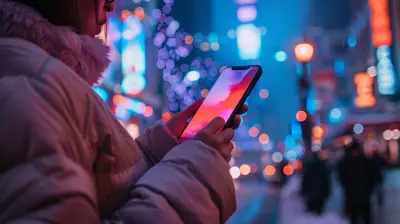
The Rise of Mobile Shopping and Its Impact on E-Commerce

The Role of Smart Cities in Achieving a Sustainable Future

Smart TV Display Technologies: What You Should Know About Mini-LED

The Impact of AI on Cybersecurity

How to Protect Your Devices with the Best Tech Cases